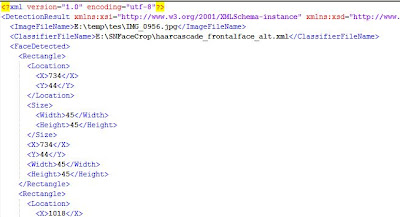The changes in this version are:
- New layout of user interface. SNFaceCrop's user interface is now simplified. The detected faces and the original image are now located in the same tab/window so you can view the original image and the faces at the same time. When you hover the mouse at a detected face in the original image, the corresponding face will be selected in the list view.
- Export/import face detection results. The detection results can be saved in an XML file. If you want to view the detected faces in an image that you have detected before, you can open the previous detection results and get the detected faces marked immediately without having to repeat detection process. It makes viewing the detected faces faster.
- Enable user to manually reject detected face(s). If you get some false positives (non-face object that is incorrectly detected as a face), you can right click on the detected area and reject that area from being identified as a face.
- Improved performance when browsing the detected faces.
- Source codes in C#. The face detection engine is still using C++ and OpenCV library but the user interface codes is now using C#. All of the source codes are freely available for download at http://sourceforge.net/projects/snfacecrop/
- Enable user to specify how much the area of the detected face should extend in batch mode detection.
It can be done by using the new -ex and -ey command line arguments.
The syntax is:
SNFaceCrop -d <directory> -ex <num_ex> -ey <num_ey> -f <filename1> <filename2> ...
<num_ex> is the amount of the horizontal extension to the face area to crop (in per cent of the detected face width)
<num_ey> is the amount of the vertical extension to the face area to crop (in per cent of the detected face height)
Example:
SNFaceCrop -d c:\myphotos -f *.bmp -ex 50 -ey 50
In this case the resulted image will be 50% higher and 50% wider than the original area of the detected face.
Main window:
User can manually select false positives and reject it:
Saved detection results: